- Is a general purpose device
- that can read, process and write numbers
- (and things that can be represented by numbers)
- to and from the memory
- following a program stored also in the memory
- many simple steps
- Changing the program changes the purpose of the machine
September 24th, 2019
What is a computer?
Hardware and Software
Since old times physical tools are called hardware
That includes al the physical parts of the computer (what you can kick)
Programs determine the function of the computer, but they are not “physical”.
That is software (what you can only insult)
Biological analogy
All cell components are hardware
The sequence of the DNA is the software
Parts of a computer
CPU
 The processor or central processing unit (“CPU”) is the brains of the computer
The processor or central processing unit (“CPU”) is the brains of the computer
- does arithmetic,
- moves data around,
- controls the operation of the other parts
- can decide what to do next based on the previous results
CPU can do only a few things, and it does them very fast
RAM: random access memory
 The primary memory or random access memory
The primary memory or random access memory
- stores information that is in active use
- the data that the CPU is currently working on,
- the instructions that tell the CPU what to do
- its contents can be changed by the CPU
RAM is volatile
- Its contents disappear if the power is turned off
- and all this currently active information is lost
That’s why it’s prudent to save your work often
Electric problems can be a real disaster
Your computer has a finite amount of RAM
You can think of the RAM as
- a large collection of identical little boxes
- numbered from 1 up to 1000000000
- each box can hold a small amount of information.
Capacity is measured in bytes
What is the capacity of your computer?
Computers have bad memory
When they don’t have energy, they forget all
All data must be stored in secondary memory
Today secondary memory is
- hard disk
- USB stick
- Cloud storage
Disks and secondary storage

- The RAM is expensive, so we it is not too big
- its contents disappear when the power is turned off
- Secondary storage holds data even when the power is turned off
- The most common kind are magnetic disks
- also called the hard disk or hard drive
- The disk stores much more information than RAM
- data on the disk stays there indefinitely
- even if power fails
Old disks were not “hard disks”
Floppy disks (70’s)

Micro-Floppy disk (90’s)

Secondary storage is slow
Data, instructions, and everything else is stored on the disk for the long term
And brought into RAM only for a short time
Disk space is about 100 times cheaper than RAM
But accessing information is much slower.
Homework: Memory size
How much can you store in your computer? Please answer these two questions:
What is the capacity of the memory of your computer?
What is the capacity of the disk?
Primary memory is like a desk
Secondary storage is like a bookshelf
Structure of secondary memory
The disks store a huge amount of data
To organize it we use files
To organize the files we use folders
also called directories
Files
Like the main memory, a file is just a list of bytes
The meaning of the file depends on the context
You can decide to change their meaning
Most of the times, the name of the file suggests a context
For example, an MP3 file is probably audio
File attributes
Besides the data itself, files have metadata
That is, data about the data. For example
- Files have a name
- Files have a modification date, maybe other dates too
- Files have a size
- Files have permissions
File names
The names of the files are “words”: a series of letters, numbers and some symbols
Technically, a filenames is a String or list of characters
Maximum length of a filename is 250 characters
Avoid /, :, +, |, <, *, >, " and '
Use letters (A-Z, a-z), numbers (0-9), ., -, and _
File names
In some systems small caps and BIG CAPS are not equivalent. Be systematic and coherent
If the filename includes ., the text after it is called extension
In Microsoft Windows (c) extensions are usually 3 letters
- EXE, JPG, DOC, XLS, TXT, CSV
- These are hints on how to interpret the file
Kinds of file
At low level there is only one type of file
For us, it is useful to separate in two:
- Text Files:
- each byte is a character, we can read it
- Binary Files:
- bytes are grouped in binary numbers, representing images, sounds, etc.
Among binary files we have EXE files, which are programs for Windows
Representing text
The most natural way to represent a text document is to encode each letter with a single byte
There is a basic standard for English, called ASCII
Each number from 0 to 127 is either a symbol or a special signal
- New Line
- End of Message
- Tab
- Space
- Backspace
ASCII code
| 30 | 40 | 50 | 60 | 70 | 80 | 90 | 100 | 110 | 120 | |
|---|---|---|---|---|---|---|---|---|---|---|
| 0 | ( | 2 | < | F | P | Z | d | n | x | |
| 1 | ) | 3 | = | G | Q | [ | e | o | y | |
| 2 | 4 | > | H | R | \ | f | p | z | ||
| 3 | ! | + | 5 | ? | I | S | ] | g | q | { |
| 4 | " | , | 6 | @ | J | T | ^ | h | r | | |
| 5 | # | - | 7 | A | K | U | i | s | } | |
| 6 | $ | . | 8 | B | L | V | ` | j | t | ~ |
| 7 | % | / | 9 | C | M | W | a | k | u | |
| 8 | & | 0 | : | D | N | X | b | l | v | |
| 9 | ´ | 1 | ; | E | O | Y | c | m | w |
Non-English languages use numbers between 128 and 255 for symbols like “Ç”, “Ö”, “É”, “Ñ”
Text Files
- are universal
- are easy to read and write from a program
- do not have any style like bold or italic
- are like books without figures
Microsoft Word files (doc or docx) are NOT text files
You shall not use Word for this course
Example binary file

Example text file

Text files are for humans and computers
Text files are for humans and computers
- Binary files are hard to read
- unless you have the correct program
- Text files can be read by humans
- Each byte is a letter
- Text files can be read by computers
- Data must be recyclable
- The output of one program is the input of another program
How to really use computers
Are computers helping us?
Many people feel like “computers are not helping”
Instead they feel like computers make things harder
The same happened when electric engines were invented
First factories had a single steam engines
Energy was transported using belts
One motor, several machines
Later, electric motors replaced the steam engines
But the factories did not improve
The real change happened when each machine has its own motor
Today we have electric motors everywhere
Doing the same thing gives the same results
Just changing the technology does not change the world
The real change happens when we do things in a different way
What about this?

Computers are not Typewriters
If we only replace typewriters by Word Processors, nothing changes
Microsoft Word is a technology for 19th century
We need a new way to use computers
Using R and RStudio
How to use RStudio
You have to install R and RStudio in your computer
You have to execute RStudio. Then you will see a screen like this

Today we will focus only on one part
Click on File → New File → R Markdown

A text editor
You will get a new window with an example text
It is a text file. One character takes one byte
Colors are only a guide for you. They are not part of the text
Today we will learn how to write text files for our course
Structure
Markdown
An alternative to ordinary Word Processors is to use text files with a few rules to mark the role of each element.
Text files can be read with any computer, and will be accessible for ever.
Today the Structured Text format most often used is Markdown
Markdown rules
- Paragraphs
- Consecutive lines of text are one paragraph. They are separated by an empty line
- Chapters, Sections, subsections
# Header 1,## Header 2,### Header 3- No space before
#, one space after
Markdown rules
- Unordered Lists
- Use
+or-in the first column, and one space after - Sublists are marked with 4 spaces on the left
- Ordered Lists
- Like unordered lists but with numbers
- Use
1.on the left and separate with one space
Markdown rules
- Important paragraph|Quotation
- To show something important
- Use
>on the left side, and one spae after - Images
- You have to indicate the web address of the image
 or the name of a file in the same directory

Markdown rules
- Computer code
- use
```before and after the block - exactly 3 ticks
- This will be very important in the rest of the course
Markdown rules
- Metadata
- Data about the data: date, purpose, bibliography, etc.
- This part uses a format called YAML
- use
---(three hyphens) before and after - Header
- Metadata at the beginning of the file
- Uses YAML format
- Declare title, author, and date
Example of Header Metadata
--- title: "Midterm Exam" subtitle: "Computing in Molecular Biology 1" author: "Put your name here" number: STUDENT_NUMBER date: "September 24, 2019" output: html_document ---
ALWAYS write your name and student number
Rules for YAML files
- Each list element starts in the first column. No spaces
- The inner list elements are indented with 2 spaces
- You can have lists inside lists inside lists…
- Name and values are separated by
: - Always space after
: ---before and after the YAML code
Google “YAML” for more info
Use YAML for bibliography
references:
- type: article-journal
id: WatsonCrick1953
title: 'Molecular structure of nucleic acids: a structure for
deoxyribose nucleic acid'
author:
- family: Watson
given: J. D.
- family: Crick
given: F. H. C.
container-title: Nature
volume: 171
issue: 4356
page: 737-738
issued:
date-parts:
- - 1953
- 4
- 25
How to use it
Put all the references somewhere in the document, with --- before and after.
[@WatsonCrick1953]produces (Watson and Crick 1953)[@WatsonCrick1953, pp. 33-35, 38-39]becomes (Watson and Crick 1953, 33–35, 38–39).[@WatsonCrick1953; @Collado-Vides2009a]becomes (Watson and Crick 1953; Collado-Vides et al. 2009).@WatsonCrick1953 [p. 33]says blah becomes Watson and Crick (1953, 33) says blah
External bibliographies
If you have a long list of all papers, and you use it on several documents, then you should put the references in a separate file
Then you write
bibliography: references.yml
in the document metadata
Other formats for references
| Format | File extension |
|---|---|
| BibLaTeX | .bib |
| BibTeX | .bibtex |
| Copac | .copac |
| CSL JSON | .json |
| CSL YAML | .yaml |
| EndNote | .enl |
| EndNote XML | .xml |
| ISI | .wos |
| MEDLINE | .medline |
| MODS | .mods |
| RIS | .ris |
Tools for managing the bibliography
It is good that RMarkdown uses all these formats
There are many tools to manage your paper collection
It is not enough to download PDF and store them in a folder. They need to be organized and have a structure
Two good and free programs are Mendeley and Zotero
Bibliography at the end of document
Bibliographies will be placed at the end of the document. Normally, you will want to end your document like this:
last paragraph... # References
The bibliography will be inserted after this header. More info at
http://rmarkdown.rstudio.com/ authoring_bibliographies_and_citations.html
Format inside a paragraph
- Links
- clickable text.
- Inline code
- We can speak about
xanddata - Footnotes
- find how to write them
Exercise: Write in Markdown
How to solve it
by G. Polya
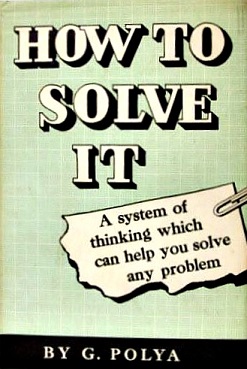
- You have to understand the problem.
- Find the connection between the data and the question. You should obtain a plan of the solution.
- Carry out your plan.
- Examine the solution obtained.
More information
read and learn it
- Help -> Markdown Quick Reference
- https://www.rstudio.org/links/r_markdown_cheat_sheet
- https://www.rstudio.org/links/r_markdown_reference_guide
- http://rmarkdown.rstudio.com/
- Google “Markdown”
References
Collado-Vides, J, H Salgado, E Morett, S Gama-Castro, V Jiménez-Jacinto, I Martínez-Flores, A Medina-Rivera, L Muñiz-Rascado, M Peralta-Gil, and A Santos-Zavaleta. 2009. “Bioinformatics Resources for the Study of Gene Regulation in Bacteria.” Journal of Bacteriology 191 (1): 23–31.
Watson, J. D., and F. H. C. Crick. 1953. “Molecular Structure of Nucleic Acids: A Structure for Deoxyribose Nucleic Acid.” Nature 171 (4356): 737–38. https://doi.org/10.1038/171737a0.